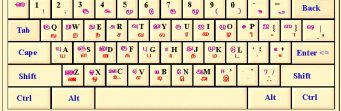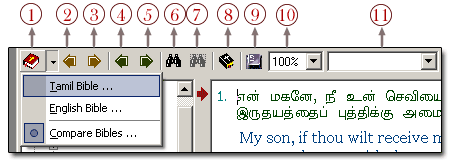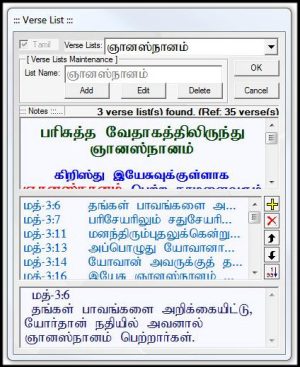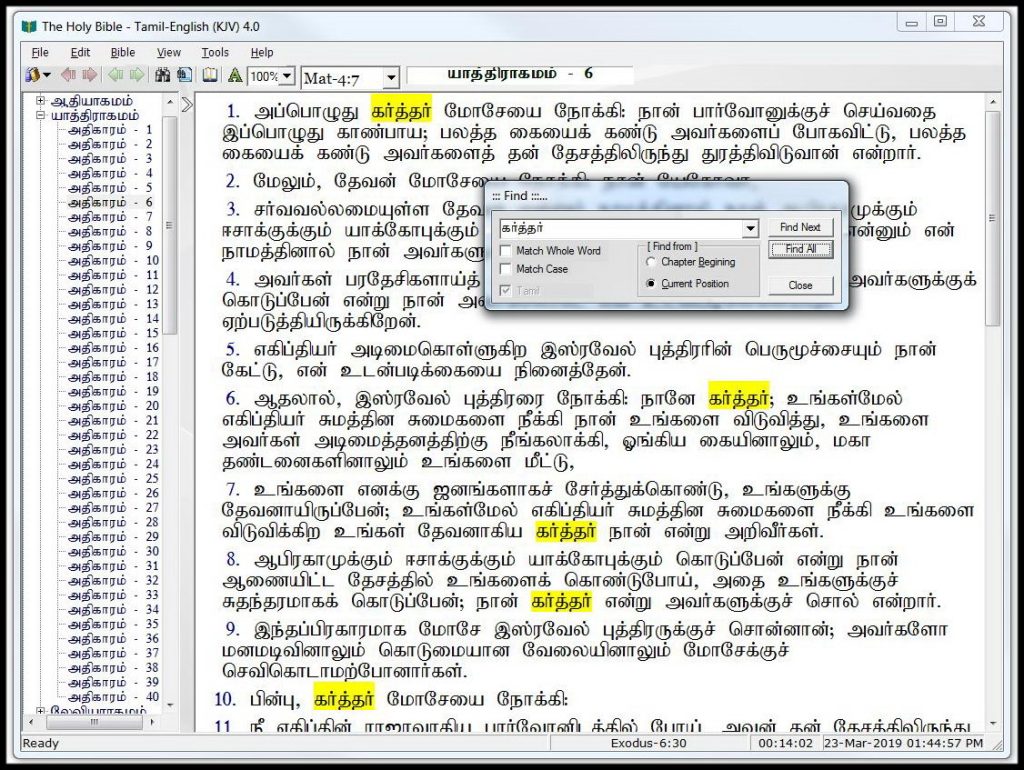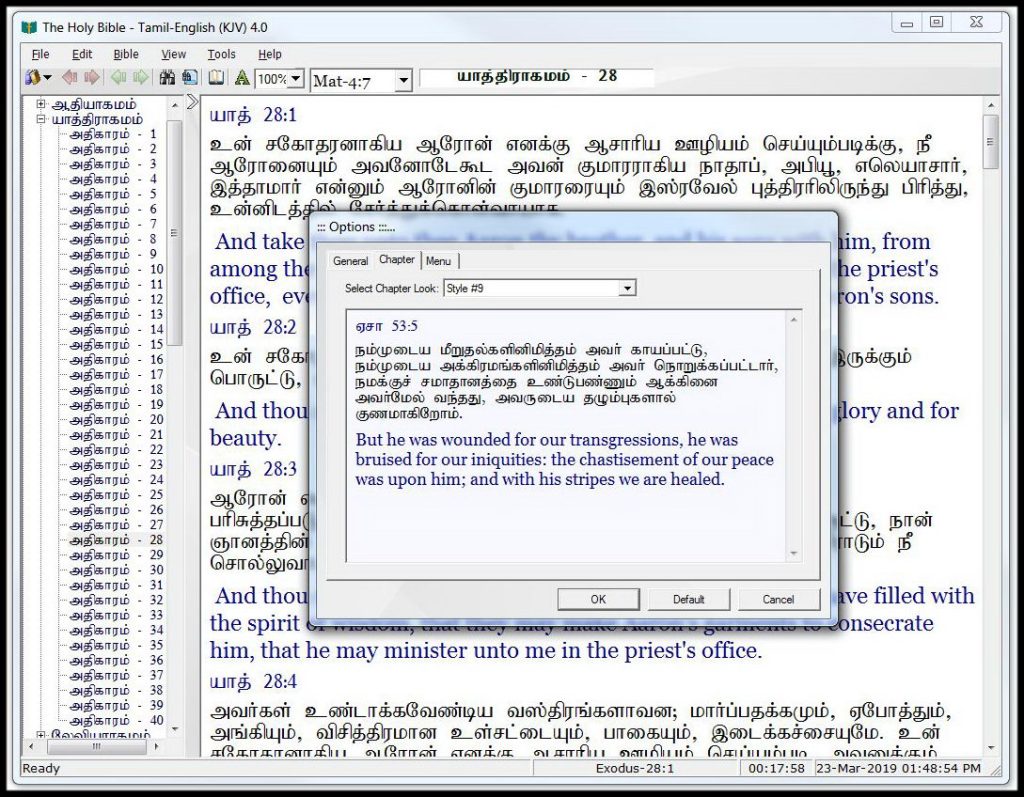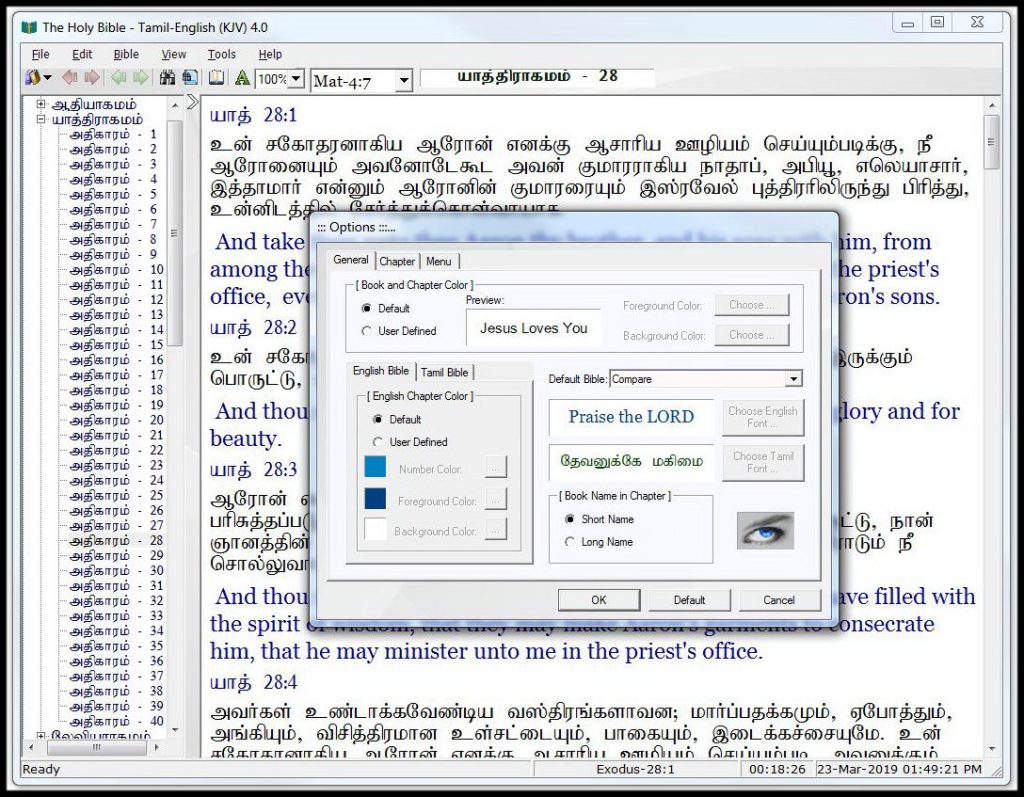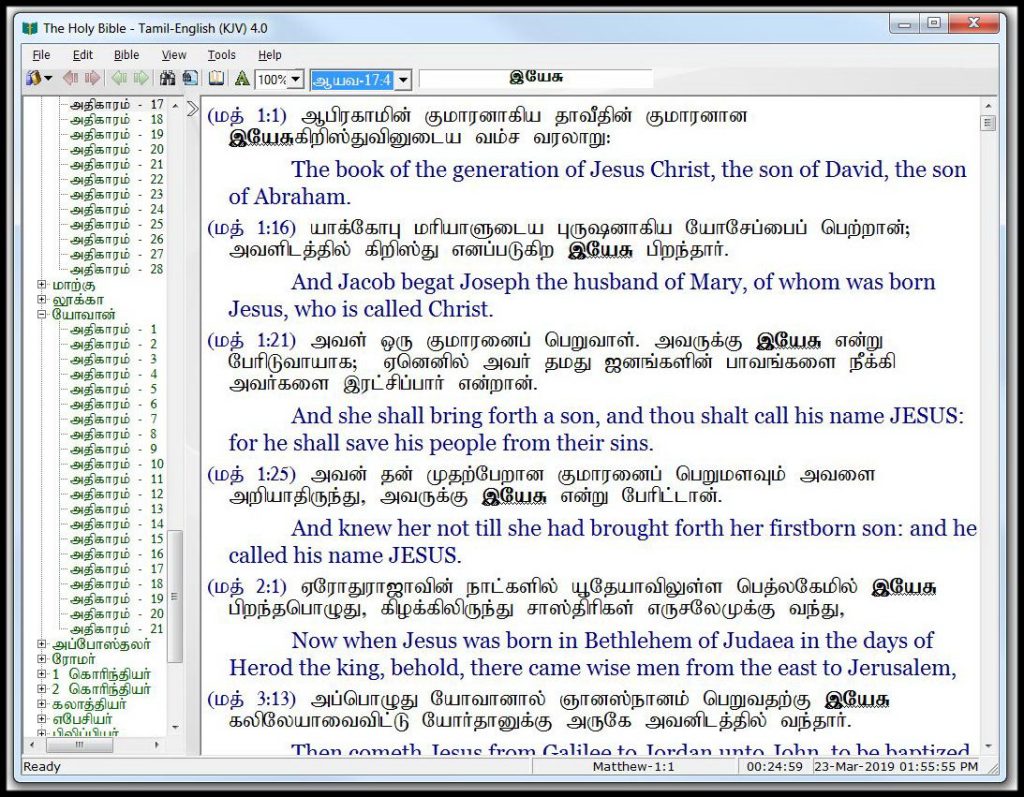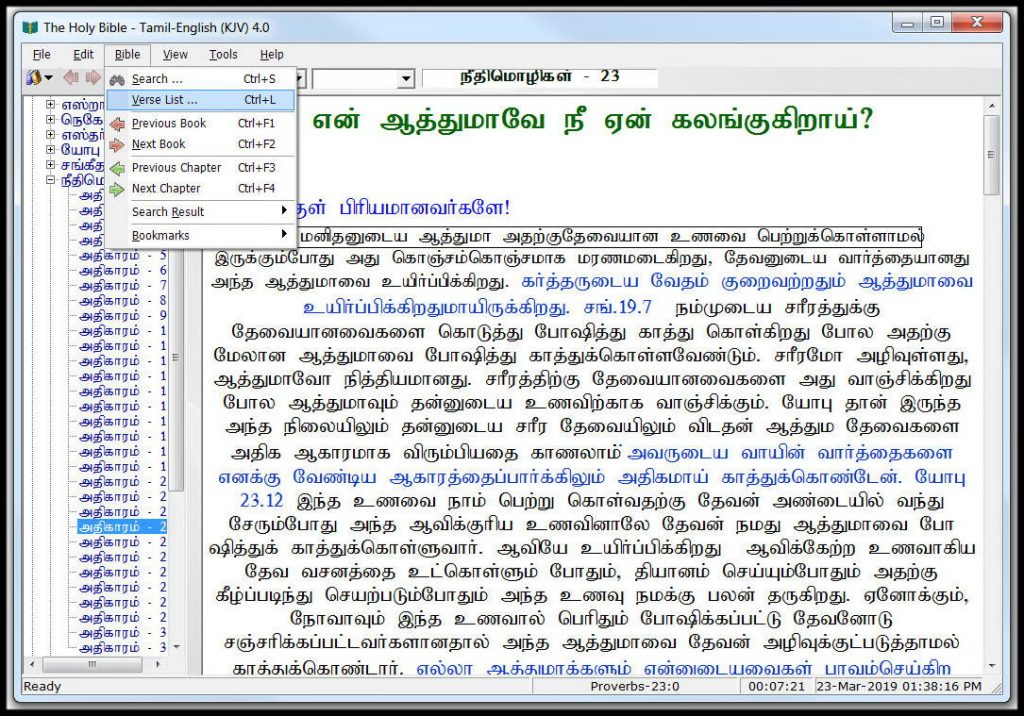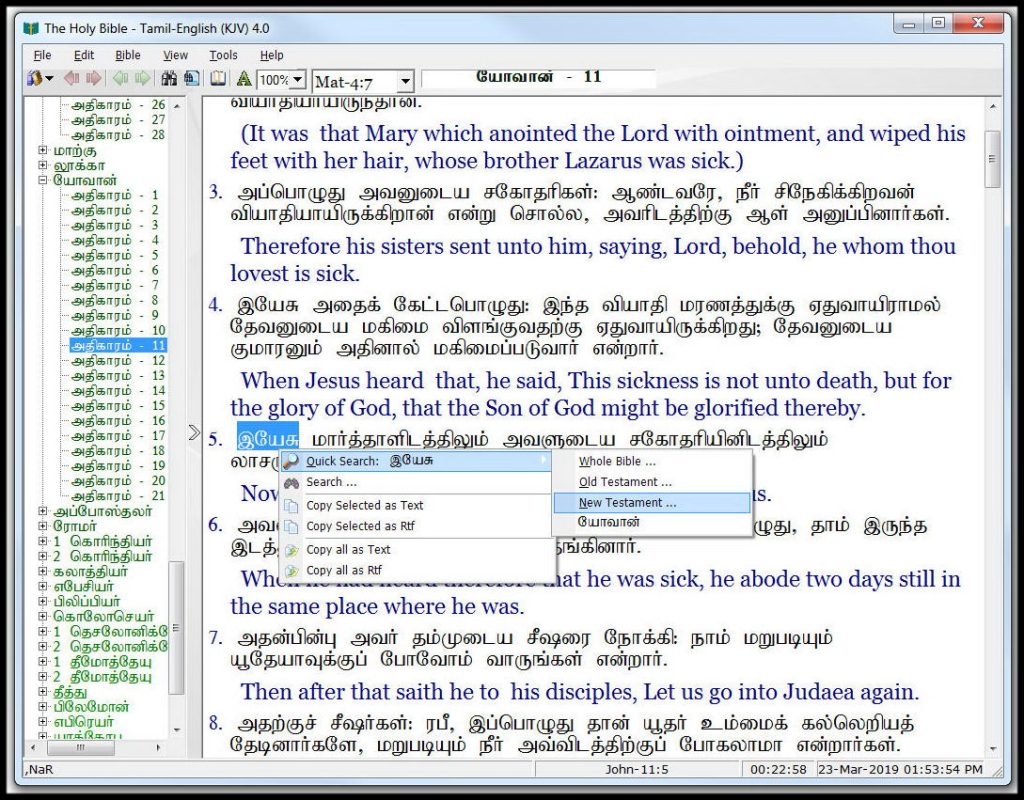Bible Software Help
Bible Screenshots
In the Bible view, just right on the word you want to search. It will invoke the context menu like above. There are four sub menu available for the quick search.
Whole Bible – Search the selected text in the whole Bible.
Old Testament – Search the selected text in the Old Testament.
New Testament – Search the selected text in the New Testament.
Current Book – Search the selected text in the current chapter.
Search – Invoke the search dialog box with the selected text.
Copy Selected as Text – Copy the selected text unformatted text.
Copy Selected as Rtf – Copy the selected text as formatted text.
Copy all as Text – Copy all the text unformatted text.
Copy all as Rtf – Copy all the text as formatted text.
Shortcuts
F1 – Invoke the Help System.
Ctrl + P – Invoke the Print Dialog Box.
Ctrl + X – Cut
Ctrl + C – Copy
Ctrl + V – Paste
Ctrl + A – Select All
Ctrl + F – Find
F3 – Find Next
Ctrl + S – Invoke the Search Dialog box.
Ctrl + V – Invoke the Verse List Dialog box.
Ctrl + F1 – Previous Book
Ctrl + F2 – Next Book
Ctrl + F3 – Previous Chapter
Ctrl + F4 – Next Chapter
Toolbar
1. Bible Selector – This button is used to select the Bibles available.
Tamil Bible – Tamil Bible (King James Version)
English Bible – English Bible (King James Version)
Compare Bibles – Tamil and English Bibles (King James Version)
2. Previous Book – Go to the previous book.
3. Next Book – Go to the Next book.
4. Previous Chapter – Go to the previous chapter.
5. Next Chapter – Go to the next chapter.
6. Search – Invoke the search dialog box.
7. Search Result – Show the search results altogether.
8. Verse Lists – Invoke the verse list dialog box.
9. Tamil Keyboard Layout – Show the Tamil keyboard layout.
10. Zoom – Select the size of the text displayed.
11. Result Drop-Down Box – Navigate thru the results available.
Verse List
This dialog box is used to store and view your reference for the particular topic.
Language Check Box – used to switch between languages.
Verse Lists – View the selected list from the drop-down box.
Add Button – Used to create a verse list.
Edit Button – Used to edit verse list available.
Delete Button – Used to delete the verse list from the list.
FAQ
Do I need the Tamil Bible font installed on my computer in order to read the text in Tamil?
No, you do not need the Tamil Bible font installed on your computer to read and browse through the website on either Windows, Mac or any portable device.
Which browser is best to be used on this website?
This website is best viewed on the latest versions of Chrome, MS Edge, Firefox, Safari and Opera.
What types of features are in the Tamil Bible Software
Tamil Bible software featuring in-depth tools to help study the Bible...
Open Bible Screenshots Page
How do I submit my own media files or resources to be added to the site?
If you have your own resources that you feel would be beneficial to the growth of others Spiritually and Glorify God's Name, please upload them into Dropbox or Google Drive and send the link via our Contact page. The resources will be reviewed before they are added to the website.
Are there any songs, videos or messages available for me to download?
No, unless the producers of the material provide us with the rights to allow these materials to be downloaded, we are not able to provide downloadable material.
Do I need any player installed on my computer to listen to audio or watch videos?
No, you do not need any players installed on your computer as the players are all integrated onto the site and should work automatically.
Do you accept donations?
No, we do not accept any donations nor do we ask anyone for donations in any form. For more information please read our letter here.